You Can Now Add Team Members to Your Proxycurl Account
After many requests, some coding, and blood, sweat, and tears caffeine, the wait is finally over: you can now add team members to your Proxycurl account.
That said, in this article, you'll learn:
- What plans have the ability to create a team (and if not, how to upgrade)
- How to add and manage team members
- The different roles of team members and what they can do
First things first:
What plans have the ability to create a team?
All plans except our monthly "Starter" plan can create a team. You can view our plans here.
This means that even on the "Starter" plan you can create a team if you opt for annual billing.
So, really, you should ask: what plans don't have the ability to create a team?
How to create your first team
If you log into the Proxycurl dashboard, you should see this link on the left navigation bar:
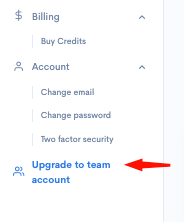
Once clicked, you'll be redirected to our team's page where you can either upgrade your account (if you're on a monthly "Starter" plan):
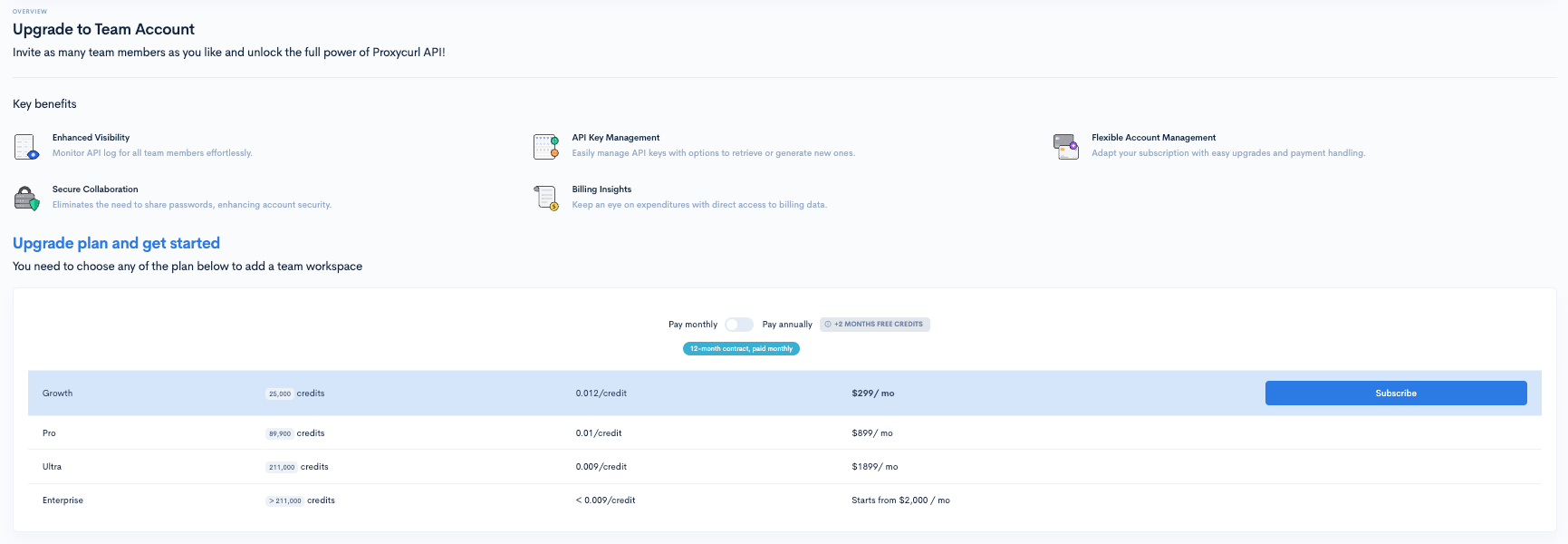
Or, if you're already on an eligible plan, click the "Get started" button:
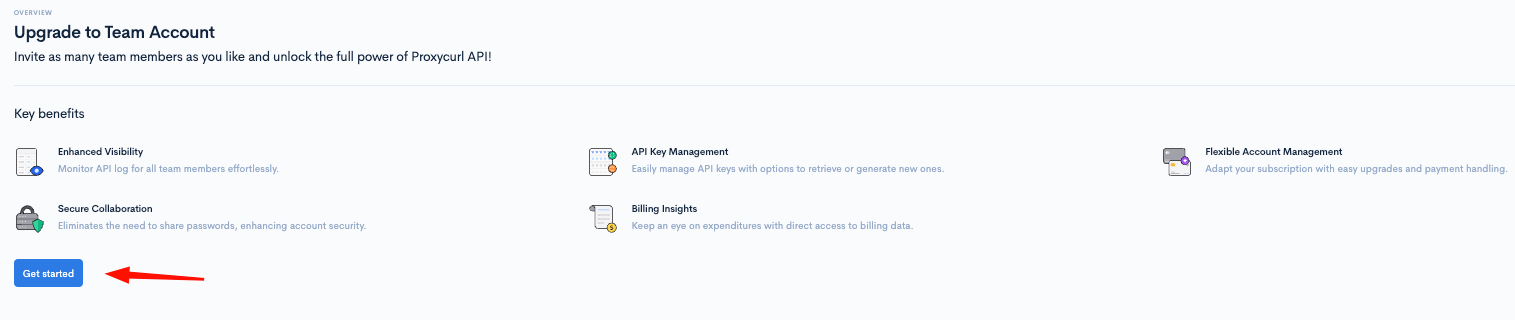
You'll then be asked to pick your team name:
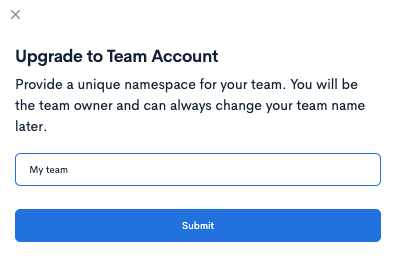
After that, you're now the proud owner of a Proxycurl team!
How to invite team members
After creating your team, you can click the "Invite member" button on the team's page to invite your team members:

It's a very simple process all done with an email:
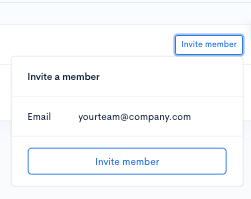
All they need to do is click the link sent via email by us. They'll then be asked to create their account and automatically added to your team.
Managing your team
There are really only two main actions you can do in regard to your team members, which are to make an individual an admin or remove them:

If an individual is an admin, they'll also have the ability to make others admins or remove team members (but not team owners).
What can you do with a team?
The main benefit is that of course you'll no longer have to share your account with your other team members.
You, or anyone on your team will have the ability to generate additional API keys and you can individually track the credit consumption for each API key or export the logs per key.
Do note that if you create a team, your account's API keys are shared with your team members. So only invite actual trusted team members.
How to add additional team API keys
As team keys are shared from the team owner's account, the team owner can add additional keys by simply going to the API keys page.
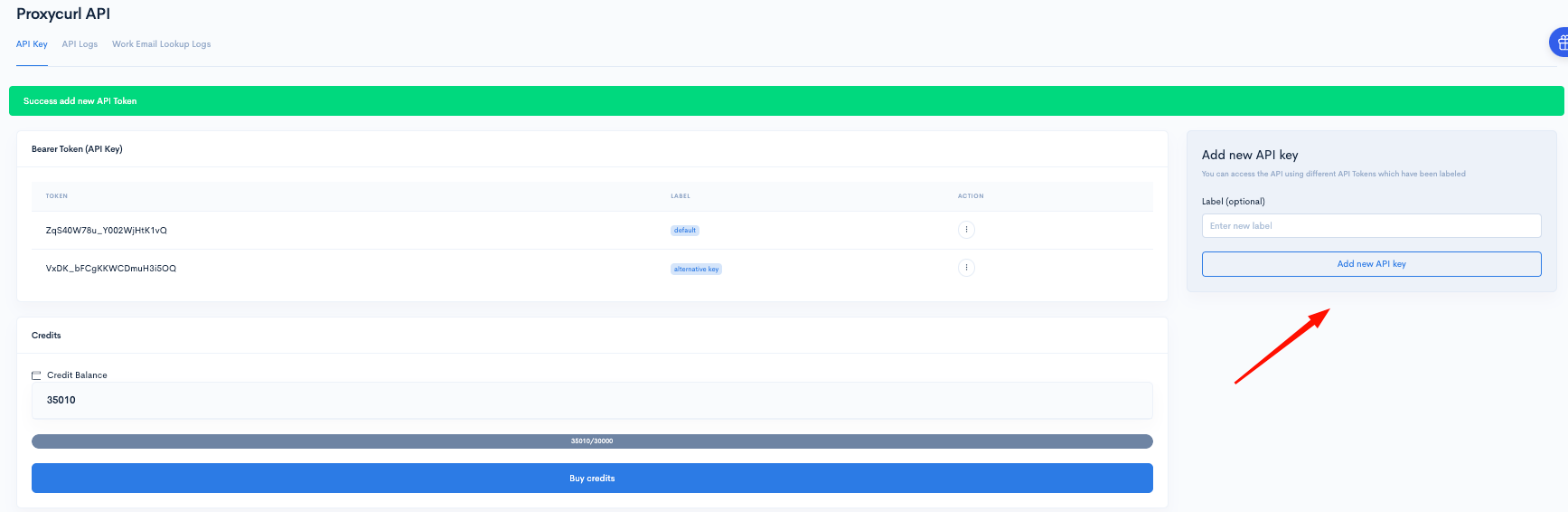
Your team members will also have the ability to view your credits available or top up with the team owner's payment method on file.
Team members can also create their own team keys, but the process is slightly different. They need to switch to the team in context first from their API logs page.
Here's how:
Switching between personal API keys and team API keys as a team member
If your account is a member of a team, you can still use any keys of any teams you're a part of, or you can use your own personal key.
Once on the API key page, just use the drop-down in the top left to switch:
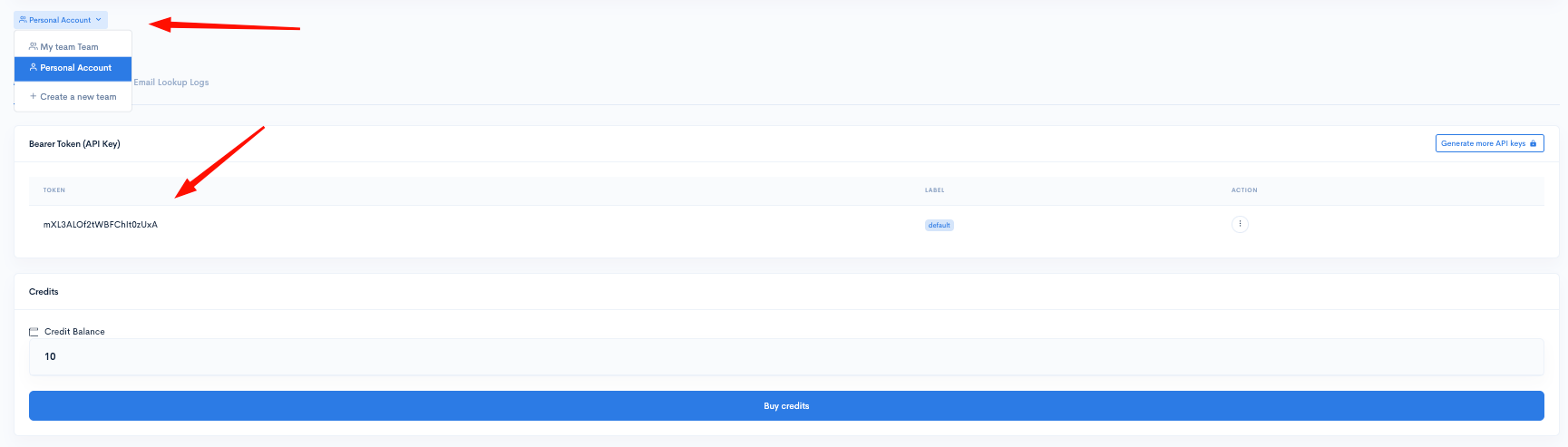
You can then add API keys as a team member shown exactly the same way as a team owner above.
Conclusion
The ability to add team members and give them their own API keys with trackable billing and isolated control of your Proxycurl account is finally here.
All plans except our smallest monthly "Starter" plan are eligible for it, and you can create your team or upgrade your account right here.
If you don't already have an account and you're looking for reliable, rich, and fresh B2B data, we would be more than happy to have you, and you can create your account for free here.
Thanks for reading, and keep an eye out on our blog for future updates and more!
